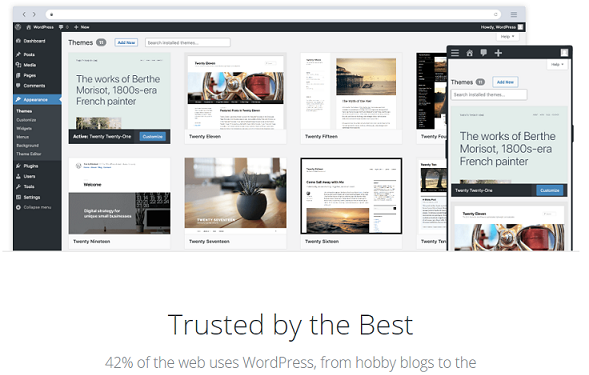WordPress is one of the most downloaded CMS in the world today, the script gives access to many design opportunities and creates beautiful styles and layouts for websites.
With WordPress, you can design, customize and develop any type of website of your choice; you can build from static to dynamic websites, collect data from users and create product purchase forms with the power of WordPress.
WordPress currently has more than 65 million installs as of the time of making this post and over 400 million people visit WordPress website monthly and about 600 websites are built on WordPress every day.
In this guide, you will learn how to build a single WordPress website at your convenience without prior knowledge of coding. We are going to discuss the outer layer and the interface features available and the best hosting platform you should build your WordPress website on if you are thinking of building a WordPress website any time soon.
Advertisement
Currently, we have more than a hundred hosting and domain service providers in the world, with different data centers located in different parts of the world. These hosting services are available to all the countries around the globe. No matter where you are, you will always have access to hosting infrastructure when you want to develop and host a website online.
You can skip this step if you have purchased a web hosting service, please jump to “I just want to get started”.
In my previous post, I have discussed the top 10 best web hosting service providers in the world as of 2021, you can take a look at the article to acquaint yourself with the basic knowledge and prerequisite of what hosting is all about and the right hosting company you should choose when planning to purchase a web hosting service.
How to Begin?
Before you begin, you will need to purchase a web hosting where your files and data can be stored online, please take a look at the top 10 best WordPress hosting service providers to choose from according to your need and specifications.
After purchasing your web hosting, the next step is to install the WordPress Content Management System, this system allows you to access our backend and customize your WordPress website to suit your business need.
I have Bought Hosting; I just want to Get Started
If you have bought your web hosting and want to get started, there are basically three steps to install your WordPress website; firstly, using Softaculous App installer, secondly, you can install your WordPress CMS using File Transfer Protocol (FTP) like FileZilla, and lastly, you can install directly from your hosting if you bought the manage WordPress hosting.
Softaculous
Softaculous is an auto-app installer that lets you install various types of content management systems (CMS). The script is available in the administrative area of your web hosting providers and can also be accessed directly from the Softaculous official website. I will discuss how to use the Softaculous App installer in my next post.
Manage WordPress
The Managed WordPress hosting allows you to install WordPress script through the hosting platform, without using Softaculous App Installer or the file transfer protocol (FTP). This is the easiest way to install WordPress CMS as it only required following a look-up wizard instruction to get your site up and running.
File Transfer Protocol
The file transfer protocol allows you to transfer files from your local machine to an online server. If you have built your website offline and want to transfer them online, you probably need to make use of the File Transfer Protocol to move your files and make them available online for use.
I have installed my WordPress website, what should I do?
Congratulations on installing your WordPress website, the next thing is to customize your WordPress website to suit your business need or website type. The first step to take is to look for a readymade responsive WordPress theme to use.
There are millions of WordPress themes out there, both free and paid versions. Choosing a theme for your website is the first step of choosing your part to either failure or success. There are good themes and there are bad themes.
Always focus on choosing the right and best themes for our website, go for the simplest and most responsive themes with good design and easy navigation. Avoid static themes and focus more on dynamic themes but avoid flashy images and too much Javascript to avoid overload time.
Basic Features on the WordPress Dashboard
Dashboard – The dashboard section enables you to see the quick access tools for your WordPress interface, from the home section; you can view the number of posts, pages, and comments you have at a glance. You will be able to write quick draft articles that will be published at a later time.
If there are any plugins installed, you will see the summary of your plugin and page option available for your view in this section.
Posts – The post section allows you to publish an article, see post categories and tags, from the post option, you will be able to draft and trash an article with a single click, and you also find the scheduled and pending articles from this section.
Media – A media section is a place where we find all the media files uploaded on our website both from the frontend and backend of our website. Files may include PDF, EXE, WORD, IMAGES, AUDIOS, VIDEOS, AND OTHERS.
Pages – The page section is where we create our static pages such as the Contact US, About US, Privacy Policy, and any other page that may require a static page.
Comments – We can see comments that have been created on our website from this section, spam, draft, pending, and approved comments are available in this section, we can also decide whether to spam, disapprove or approve a comment.
Appearance – You can upload themes, add widgets, customize the menu and edit your WordPress site using the Code editor segment. The appearance section will also allow you to customize your theme, design the look and feel of your site.
It is also important to know that every theme comes with its own customization and setting, so the settings you will see in one may be different from the settings you will see in another.
Users – From the user section, you can create and edit member details, assign member roles and also delete users.
Tools – From the tool option, you will be able to import content to your WordPress site, backup your content to an external drive, and upload it at any time.
Settings – You can carry out some basic settings in the WordPress dashboard. Through the settings, you can perform tasks such as setting our permalinks, reading, and other essentials WordPress settings.
You do not need to be a coder or a programmer to be able to design websites using the WordPress Content Management System. Most WordPress user does not have coding or programming experience, but they have a great website that suits their business need.
You too can own a WordPress website even if you do not have coding skills; all you need to do is to follow the instruction outlined above to get yourself a responsive and great user experience WordPress website.
Finally, WordPress is a great place to start, if you are a novice or an expert you can create dynamic web pages using the WordPress Content Management System without former knowledge of programming.
Most of the websites you see today, especially those making the front page of search engines are built with WordPress, the CMS is easy to manipulate and configure, it provides avenues to extensibility and reliability.
With the WP Content Management System, you can do more than you can imagine with the help of plugins and responsive themes from the theme market store.
You may also consider checking out WordPress Vs Blogger content we have written to see which is best suitable for our kind of business. In the article we have highlighted the key difference and significance of WordPress and Blogger, please kindly take a look at the article.